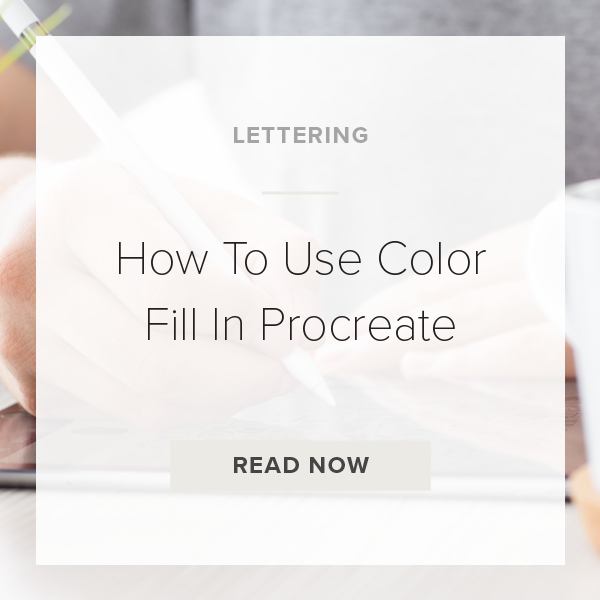With the recent release of Procreate 5X came so many new tools and features! One of them is the new Color Fill tool. This new tool gives you a bunch of different options for filling your selections with color. Today, I’m going to show you the ins and outs of how to use it!
Let’s dive in!
1. TAP ON ‘S’ IN TOOLBAR
This takes you to your Selection Tool. Anytime you need to use this tool you are going to come here.
2. LOCATE COLOR FILL
A menu panel will pop up on the bottom of your screen. You should be seeing an option that says ‘Color Fill’ on the right. Don’t tap it yet! You have a few options for how you can use this tool.
3. SELECT AN OBJECT
First, tap on Automatic. Then tap on an object of your choosing with your finger or apple pencil.
4. GO TO COLOR DROP
Choose whatever color you want to fill the object with.
5. TAP ON COLOR FILL
If you did this correctly you should be seeing your object change color.
6. DRAW A FREEFORM OBJECT
Second, use your apple pencil to draw a freeform object. Repeat steps 3 & 4. Basically, this option fills in your free flowing selection with color.
7. DRAW A RECTANGLE
Third, draw a rectangle shape with your Apple Pencil. Repeat steps 3 & 4.
8. TAP ‘S’ TO SAVE
Once your done experimenting with these three options for using this amazing new tool make sure to save your work! Tap on that ‘S’ to exit out and save.
That’s it!
VIDEO: HOW TO USE COLOR FILL IN PROCREATE
How To Use Color Fill In Procreate
Jan 20, 2021