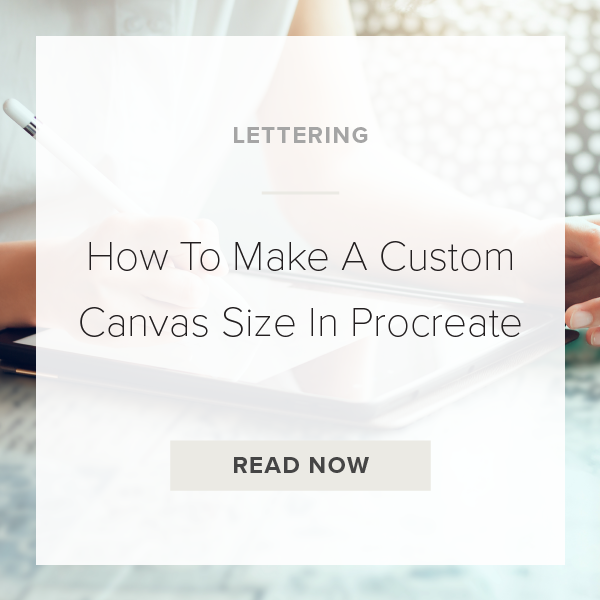Making a custom canvas size can be a huge game changer when batching similar designs. It’s almost like you are making a template of the exact file size you need. I have made custom canvas sizes for everything from instagram stories to wall prints. They are so helpful for quick batching.
1. Go to Procreate Gallery to make a custom canvas
When you open up your Procreate app, this is the first screen you should see.
2. Click the ‘+’ in the top right
This pulls up the New Canvas drop down menu. Now you should see a bunch of procreates default canvases in this window.
3. Tap the Add Canvas icon
Next, add a custom canvas. This icon looks like two rectangles stacked on top of each other with a ‘+’ on it.
4. Select your custom canvas dimensions
For a specific size, just look up the exact dimensions needed for your project in google (ex. instagram stories dimensions are 1080 x 1920 pixels).
PRO TIP: You can change the type of measurement to fit your needs, when I make a piece of wall art I change it from pixels to inches.
5. Pick a name for the canvas
Finally, pick one that pertains to your dimensions (ex. I named mine ‘Insta Stories Template’).
6. Tap Create
You’re done! Now the custom canvas size template is in your canvas drop down menu for next time.
PRO TIP: To delete a canvas, swipe left on it in the drop down menu.
VIDEO: HOW TO MAKE A CUSTOM CANVAS SIZE IN PROCREATE
How To Make A Custom Canvas Size In Procreate
Jun 5, 2020