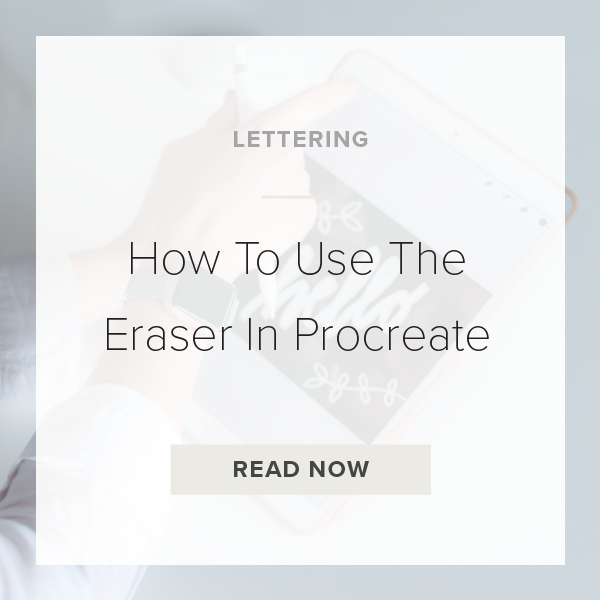Learning to use the eraser tool in Procreate is so essential. This tool is pivotal for your success as a designer. But, not for the reasons you think.
Because the undo tool exists (see my tutorial HERE) you don’t need to use the eraser tool for its traditional intended purpose. Instead, you will use it to give your designs unique effects. I’ll show you how to do this below!
1. Tap on the Eraser Tool
Go to the icon at the top right of the toolbar that looks like an eraser.
2. Select a brush from the Brush Library
You can choose anything from a simple painting brush to a fun textured one.
3. Adjust brush size and opacity
Go to the sidebar on your screen and adjust these settings. It doesn’t matter what you choose for your brush size but make sure your opacity is at 100%.
4. Start drawing
You can create some amazing effects from drawing textures overtop of your lettering pieces and illustrations. There are so many different brushes to use to add texture to a project. My personal favorites are the clouds and ocean texture brushes!
VIDEO: HOW TO USE THE ERASER TOOL IN PROCREATE
How To Use The Eraser Tool In Procreate
Jun 12, 2020