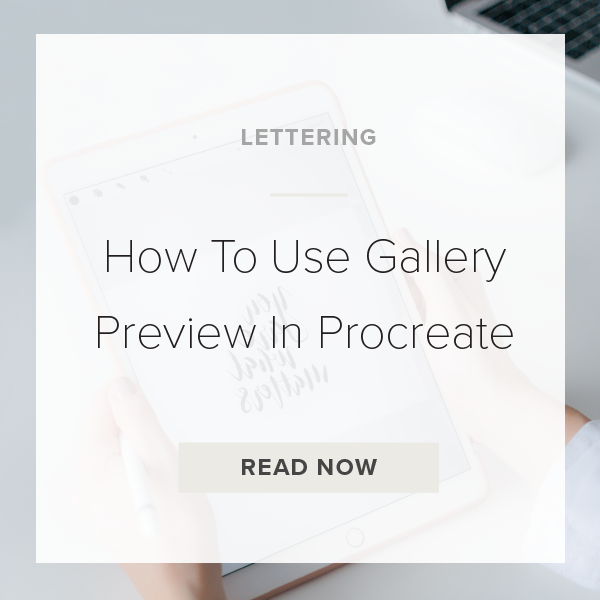Procreate 4.2 has released some amazing new features. One of my favorites is Gallery Preview. I love this tool because has so many different uses. As a designer, this tool is been really fun to use with my clients. I use it to showcase my design options in one-on-one client meetings in person. The tool allows for so many different possibilities for designers to show their work.
Okay, here’s how you do it.
MAKE INDIVIDUAL DESIGN FILES
In this tutorial I made four different mock logo files. All you do is make four separate design files. I used a few different lettering styles to showcase this but obviously you can go wayyy more in depth.
GO TO THE GALLERY/HOME PAGE
Once you’ve made all of the designs that you want, go ahead and go back to the home page of Procreate. You should see all of your individual files on the first row of the page sitting side by side. If they aren’t all there make sure you didn’t accidentally add one to a stack or group.
HIT SELECT
In the top right of your screen you’ll see a task bar with a few different options. Go over to the bar and hit “Select”. This will allow you to select multiple files and stacks together. Tap on each of your files. You should see a checkmark in a blue circle show up if you did this correctly. The checkmark means that you queued up that individual file
TAP PREVIEW
A new task bar will appear at the top right of your screen where you can tap on the word “Preview”. This puts you into Gallery Preview mode. From here all you have to do is tap the arrows on the left and right sides of your screen or simply swipe to switch from file to file.
You’re done!
PRO TIP: You can add custom branding, design option numbers, and designer’s notes on these files as well. Doing this will surely impress your design client.
VIDEO: PROCREATE 4.2 GALLERY PREVIEW TOOL
How To Use Gallery Preview In Procreate
Dec 7, 2018