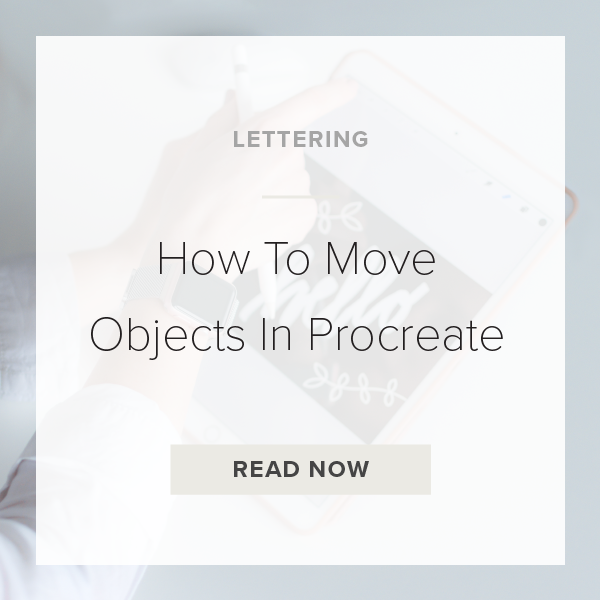Learning how to move objects in Procreate is so helpful when creating your artwork. Once you get this process down your projects are going to go so much faster. Let me show you how to do it.
There are a couple ways to do this. If you want to select a portion of a layer and move it, follow steps 1-3. If you want to just move the entire contents of the layer then skip to step 4.
1. Tap on letter ‘S’
This is the selection tool. This button is located at the top left of the toolbar.
2. Tap on ‘Freehand’ category
When the Selection Tool is active you’ll see a toolbar pop up on the bottom of the screen.
3. Circle the objects you want to move
It doesn’t have to be perfect. Just draw a quick circle around whatever you are trying to move.
4. Tap the Mouse icon
This is the Transform Tool. If this is activated your object will have a bounding box around it. This icon is at the top lefthand side of your toolbar.
5. Move your objects around with Apple Pencil
Use apple pencil to move your object wherever you want in your canvas.
6. Tap the Mouse icon to save changes
This will save your changes and deactivate the Transform Tool.
VIDEO: HOW TO MOVE OBJECTS IN PROCREATE
How To Move Objects In Procreate
May 29, 2020