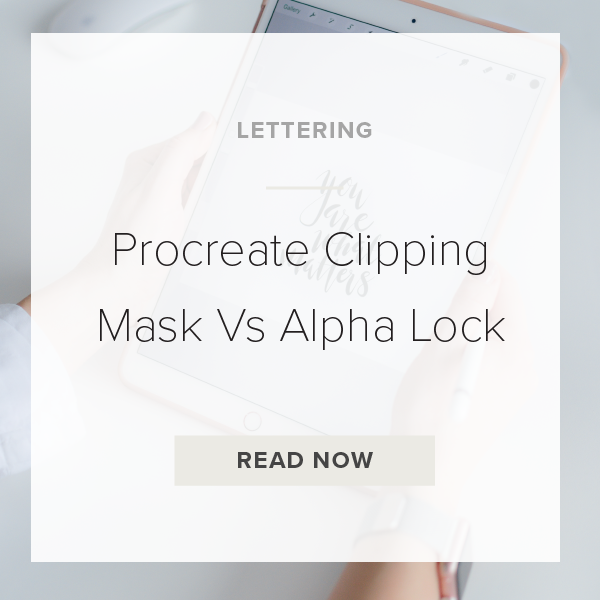For more advanced Procreate artists you might be wanting to level up and learn how to use the Clipping Mask and Alpha Lock in your pieces. These two features can completely transform your design process and allow for so many new possibilities.
CLIPPING MASK
1. Create lettering on a layer
Draw a simple lettering piece using only one layer and only one color. Once you get this process down you can use as may colors as you want! Just for now keep it minimal.
2. Add a Layer
In the Layers Panel tap the ‘+’ sign in the top right to add a layer. Make sure this layer is on top
3. Tap on top layer and hit ‘Clipping Mask’
You are now in Clipping Mask mode. If you did this correctly, you will see a small arrow pointing down on the left side of that top layer.
4. Select the top layer
If you are on the wrong layer this won’t work properly. Make sure the top layer is still blue and selected.
5. Start drawing!
Everything you draw will stay inside the bounds of the bottom layer. At anytime during your design process you can always edit anything in your clipping mask or omit things later.
ALPHA LOCK
1. Create lettering on a layer
Use the same tips I recommended in step 1 of Clipping Mask.
2. Tap on Layer and hit ‘Alpha Lock’
You are now in ‘Alpha Lock’ mode. You should see a checkerboard pattern inside of your Layer thumbnail if you did this correctly.
3. Start drawing!
WINNER: Clipping Mask
With Alpha Lock you WON’T be able to edit your layer later. The benefit of Alpha Lock is that it is fast and good for small projects BUT that’s it. Where as Clipping Mask takes a little more time to setup, but you can ALWAYS make changes later.
VIDEO: PROCREATE CLIPPING MASK VS ALPHA LOCK
Procreate Clipping Mask Vs Alpha Lock
Apr 27, 2020