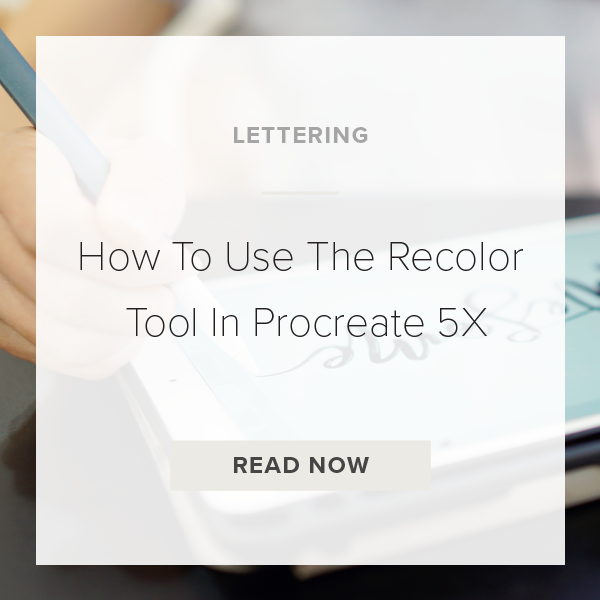With Procreate 5X came the release of the new Color Fill tool which is the successor to the very popular Recolor Tool. While the Color Fill tool offers some interesting new features it doesn’t completely replace the Recolor tool.
While at first glance it might seem like Procreate completely took away the Recolor Tool because it’s not in the Adjustments Panel, rest assured it is still on the app and you can still access it!
Let me show you where it is!
1. GO TO ACTIONS
This is icon at the top right of your toolbar that looks like a wrench.
2. TAP ON PREFERENCES
Within Preferences go to ‘Gesture controls’ and select QuickMenu.
4. CHOOSE YOUR QUICK MENU GESTURE
If you haven’t already done so, choose which gesture you want to pull your Quick Menu up and then tap ‘Done’.
5. BRING UP YOUR QUICK MENU
Okay, now that you see your menu all you have to do is hold down on one of the 6 buttons with your finger. This should trigger a pop up list of Actions to choose from.
6. CHOOSE RECOLOR TOOL
Scroll down to find the Recolor action in the list and select it. Now, every time you need to use this tool just launch your Quick Menu and it will be there for you! That’s it. You’re done!
VIDEO: HOW TO USE RECOLOR IN PROCREATE 5X
How To Use The Recolor Tool In Procreate 5X
Dec 9, 2020