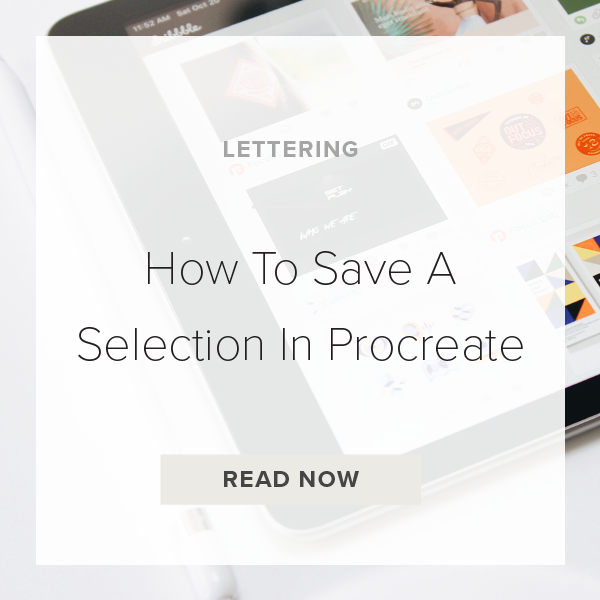When working on more complex projects in Procreate trying to keep track of your selections can get frustrating. Luckily there is a way to save a selection by using the Procreate Selection Save + Load tool. It allows you to save all of your selections in a little library for future editing. This has changed the way I use Procreate and sped up my design process so much. Let me show you how it works.
1. Select Object
Tap on the ‘S’ at the top left of the toolbar to activate the Selection Tool.
You can use Automatic, Freeform, Rectangle, or Ellipse. Don’t know which one to use? Here are what each of them do.
Automatic: This automatically selects the objects you tap on.
Freeform: Use your pencil to circle the object you want with this option.
Rectangle: Use your pencil or finger to draw a perfect rectangle around what you want to select.
Ellipse: Use your pencil or finger to draw a perfect circle around what you want selected.
2. Tap Save & Load
This will pull up your saved selections library. Once we save a selection it will appear here.
3. Tap the ‘+’ sign to save selection
If you did your selection right, your selected object should appear here.
4. Swipe left to Delete
If you want to remove a saved selection from the library, just swipe left to delete it.
You can repeat this entire process as much as you want during your design process. That’s it!
VIDEO: HOW TO SAVE A SELECTION IN PROCREATE
How To Save A Selection In Procreate
May 25, 2020