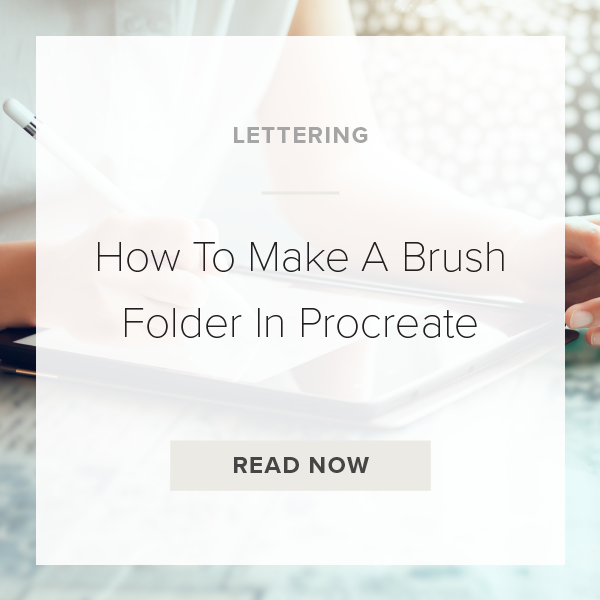Organizing your Brush Library in Procreate helps streamline your workflow so much. One of the best ways to start organizing is to make sure all the brushes you’ve purchased are categorized into their own unique folders based on style. In Procreate you can add a new brush folder as many times as you want, and today I’m going to show you how to do it!
Let’s dive in.
1. OPEN A CANVAS
It doesn’t matter if it is a new project or a project your currently working on. Just open any canvas you want!
2. GO TO BRUSH LIBRARY
To get to the Brush Library just go to the top right on your toolbar and tap on the icon that looks like a brush.
3. HOVER YOUR POINTER FINGER AT THE TOP OF YOUR LIBRARY
Okay placement is key to get this right. Hover your finger right above the very first brush folder that is showing.
4. SWIPE DOWN WITH YOUR FINGER
Slowly swipe down on that first brush folder in one continuous motion. If you did this right a ‘+’ should appear above all the folders.
5. TAP THE ‘+’ TO ADD A NEW BRUSH FOLDER
Choose a custom name for your folder too.
PRO TIP: To reorder your folders simply hold down on a folders name and drag it to the desired spot you want to move it to!
That’s it!
VIDEO: HOW TO MAKE A BRUSH FOLDER IN PROCREATE
How To Make A Brush Folder In Procreate
Mar 3, 2021