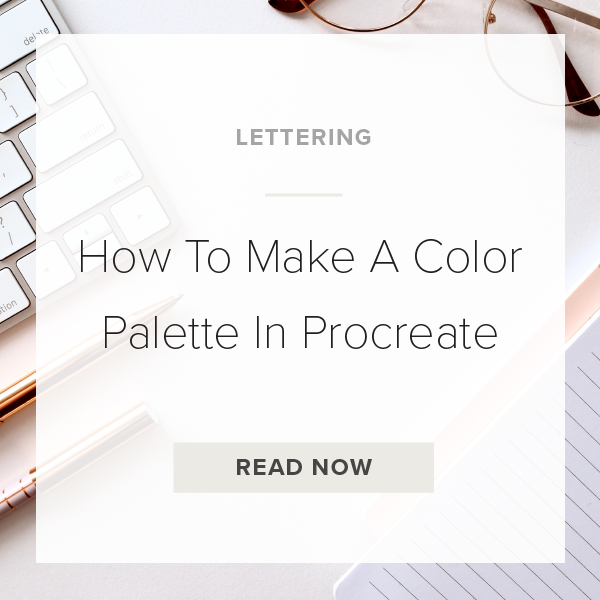Procreate has some incredible features when it comes to designing art pieces with color. One of the coolest features is the ability to create a custom color palette. And the fact that you can create as many custom palettes as you want makes the feature that much more impressive.
If you’re designing brand specific graphics or products the custom color palette is crucial in making sure you have the exact hexadecimal color codes.
Or, if you are building a brand from scratch and want your colors consistent, utilizing a custom palette is essential for brand cohesion across the board. This is what I’m going to teach you today! Let’s get started.
1. Import a color inspiration photo
In your procreate canvas just go to Settings (wrench icon)>Add>Insert a photo. It won’t matter what size your photo is as long as you can see every color you want to use.
2.Tap on the Color Panel
This is the round circle in the top right of your toolbar. You’ll see a few important things pop up but for this lesson we’re going to focus just on the Palettes feature.
3. Tap on the Palettes icon
This will pull up all of the default Procreate Palettes already in your canvas. If you don’t want these palettes simply swipe left to delete any of them.
4. Tap the + at the top right of the Palettes window
This will open a brand new blank custom color palette.
5. Tap on ‘Untitled’ to name your color palette
You can name it now or name it later. In the spirit of staying organized amongst designs I recommend naming it right now while you’re thinking about it.
6. Tap Done and go back to your Color Disc
You can choose colors from your disc if you want but for the purpose of this tutorial we’re going to choose colors from your inspiration photo.
7. Tap on the Color Picker
The rounded square in the middle of your sidebar. This pulls up your color picker. The color picker will grab the color straight from your photo for you.
8. Drag the Color Picker to a color in your photo
You can drag it onto any part of your photo and it will grab that color for you.
9. Tap on the Color Panel
Remember the round circle in the top right of your toolbar. You will see your blank palette below your Color Disc.
10. Tap on one of the grey boxes in your blank color palette to add
If you did this correctly, your color will have appeared in that grey box. Repeat steps 8,9, and 10 for every color you want to add to your palette.
PRO TIP: Want to delete a color from you palette. Simply hold it down and a dialogue box will pop up that says ‘Delete’. Click it!
VIDEO: HOW TO MAKE A COLOR PALETTE IN PROCREATE
How To Make A Color Palette In Procreate
Apr 22, 2020