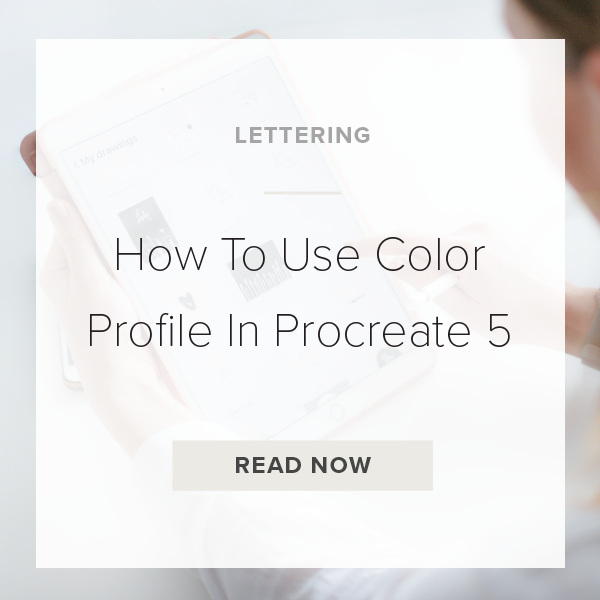Procreate 5 is recently released some awesome new features, one of them being the new settings for Color Profile. One of the biggest hiccups of Procreate was that you couldn’t produce a project in CMYK color mode but with Procreate 5 now you can. This makes print projects so much easier in Procreate. Let me show you how to access this feature!
1. Tap The Plus Sign In Gallery
If you’ve just opened Procreate you’ll be in the Gallery. There is a ‘+’ sign on the top right of the toolbar, tap that.
2. Tap New Canvas Icon
This icon looks like two rectangles with a ‘+’ on top of them.
3. Tap on “Untitled Canvas” To Rename Your Canvas
You can rename your canvas now or wait until later. You can always rename it anytime in your Gallery.
4. Select Your Dimensions
If you have specific dimensions (such as specific dimensions for instagram or print dimensions) put those pixel numbers in now. Make sure to keep your DPI at 300 or greater.
PRO TIP: limit the amount of layers you need. More layers= larger file and large files can make your iPad process slower.
5. Hit the Color Profile Tab
This section has some amazing settings that you can utilize for both print and web projects.
6. Toggle Between RGB & CMYK Options
RGB is for web so if your project will only ever be used on the computer stay in RGB. CMYK is for print projects. Make sure to select CMYK for anything that will ever be printed out.
7. Tap Create
This feature makes so many things possible for designers. We now finally have all the settings we need to design a project from start to finish in just one software; Procreate! This little update is a big win for all of the professional designers out there! Thanks Procreate!!
VIDEO: HOW TO USE COLOR PROFILE IN PROCREATE 5
How To Use Color Profile In Procreate 5
Apr 28, 2020