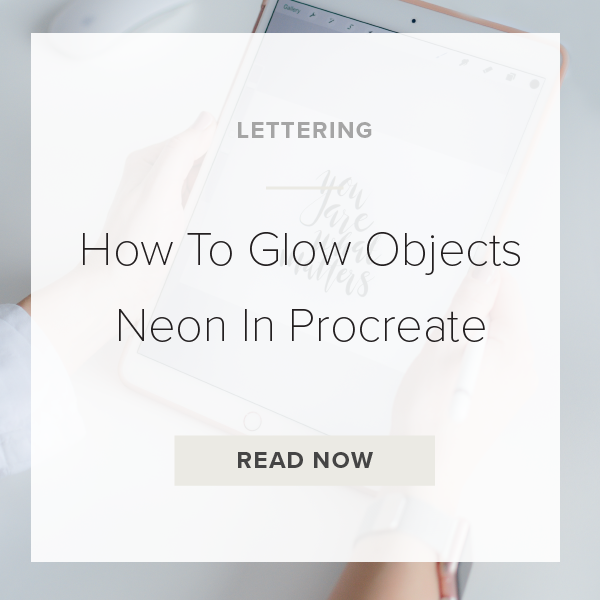Have you ever wanted to make your objects glow in Procreate? Or create a fun and unique neon effect in your artwork? You can turn anything from illustrations to lettering neon in Procreate once you learn the technique. Today, I’m going to show you how to do just that!
Let’s dive in!
1. TURN YOUR CANVAS BACKGROUND BLACK
For the purpose of this tutorial your background needs to be black. This is so you can see the variations in neon effects better.
2. CHOOSE A MONOLINE BRUSH
While you get the basics down I want you to pick a monoline brush. Eventually you can explore other brushes. Monoline brushes create the best neon sign look!
If you don’t have a good one I have some in my online shop if you want to purchase one here:
3. DRAW SOMETHING
You can hand-letter a word or draw an object. Doesn’t matter just as long as you are using your monoline brush.
4. GO TO ADJUSTMENTS
The adjustments panel is located at the top left of your toolbar. Click on the icon that looks like a magic want to access it.
5. TAP ON BLOOM
You should see two filter options, Layer Filters and Pencil Filters. Choose Layer Filters.
6. ADJUST YOUR SETTINGS
Start adjusting with these settings below. Depending on the color you chose for your object depends on how much % Bloom you are going to need.
Bloom 45%
Transition: Max
Size: 45%
Burn: 45%
PRO TIP: The darker the color of your object the more you are going to have to bump up these settings. If it doesn’t look “neon enough” to you, start increasing the Bloom and Burn % together. You won’t ever need to mess with the Transition setting.
7. TAP ON ADJUSTMENT ICON TO SAVE
Once everything looks really great and you’re happy with your finished product, tap on that magic want icon to save everything.
That’s it you are done!
VIDEO: HOW TO GLOW OBJECTS NEON IN PROCREATE
How To Glow Objects Neon In Procreate
Mar 17, 2021