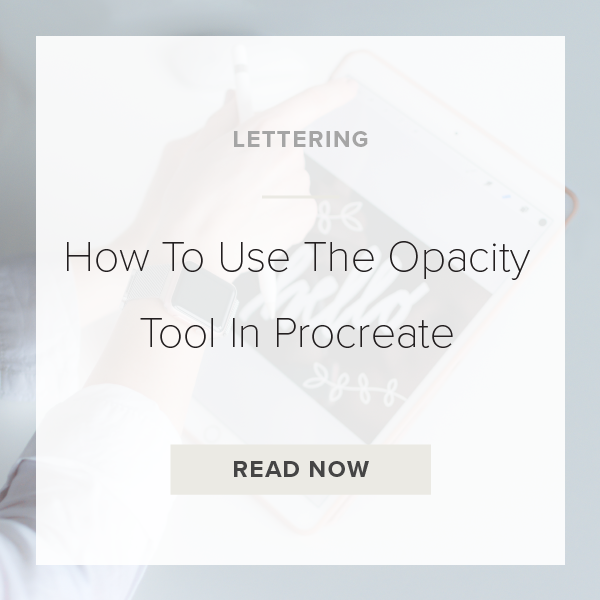With the Procreate 5X update there a few tools that recently moved around. One of those is the Opacity Tool. At first glance, you might worry that it is no longer in the app! But, I can assure you it’s still there just in a different spot. Today, I’m going to show you how to get to it!
Let’s get started.
1. GO TO LAYERS PANEL
This panel is located at the top right of your screen on your toolbar. It’s the icon that looks like two squares sitting on top of each other. Tap that!
2. SELECT THE LAYER YOU WANT
Next, make sure that you are on the layer you want to change the opacity of. Go ahead and select your layer. If you are doing this correct, the layer should turn the color blue.
3. TAP ON ‘N’
Right next to the check box on the right of your layer you should be seeing a very small letter ‘N’. Tap on that to pull up a bunch of different options.
4. ADJUST OPACITY SLIDER
You can find the opacity tool at the top of all of the options in the ‘N’ window. All you have to do now is begin dragging the opacity slider to your desired preferences with your finger or with your Apple Pencil.
5. TAP YOUR CANVAS TO EXIT ‘N’ WINDOW
And you are done!
VIDEO: HOW TO USE THE OPACITY TOOL IN PROCREATE
How To Use The Opacity Tool In Procreate
Feb 17, 2021