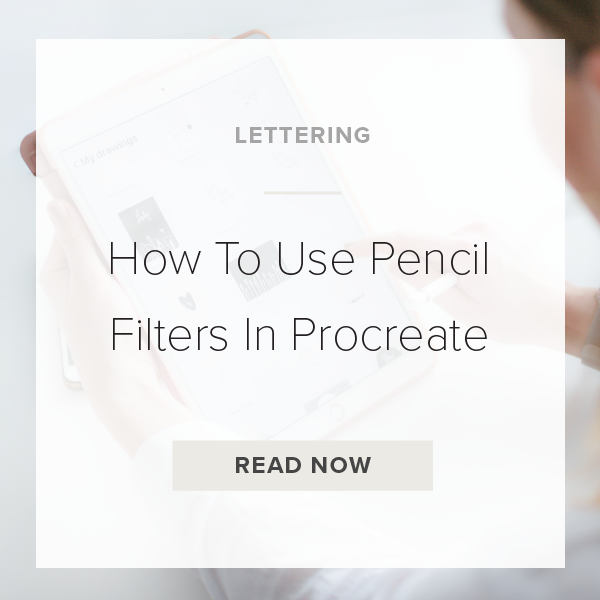Some really amazing tools recently released with the new Procreate 5X update. One of the most robust set of integrations is the new Pencil Filters tool. Up until now when you used any of the effects in the Adjustments Panel they could only manipulate the entire layer. But now, with Pencil Filters that all changes.
This tool allows any of the effects in the Adjustments Panel to be painted or drawn onto your layer with your Apple Pencil. Today I’m going to show you how this works!
Let’s dive in.
1. GO TO ADJUSTMENTS PANEL
This is the icon in the top left of your toolbar that looks like a magic wand. Tap the icon to open the Adjustments Panel.
2. TAP ON AN EFFECT
Choose any effect from the panel to test out except for Liquify & Clone. Those two effects do not have the Pencil Filter capabilities like everything else.
3. SELECT THE PENCIL FILTERS
Next, tap on the effect you want. Now, two options pop up Layer Filter (applies the effect to the entire layer) or Pencil Filter (applies the effect to wherever you draw).
4. START DRAWING & WATCH PENCIL FILTERS AUTOMATICALLY APPLY
It’s up to you as to what brush you want for this. You also have the option to use the eraser and smudge tools while in Pencil Filters to get interesting effects.
EXAMPLE: Previously, if you used Gaussian Blur it blurred the entire layer. Now, if you use the Pencil Filter it only applies the Gaussian Blur effect wherever you draw!
That’s it! Feel free to play around with different filters and effects to get the feel for it!
VIDEO: HOW TO USE PENCIL FILTERS IN PROCREATE
How To Use Pencil Filters In Procreate
Jan 27, 2021