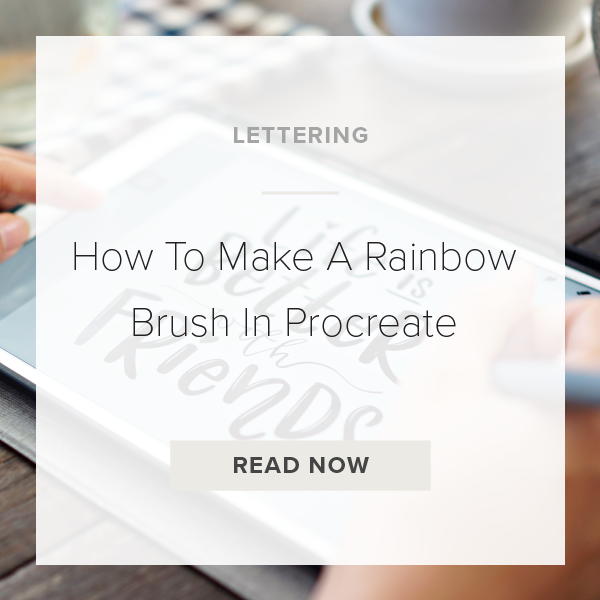Ever wanted to learn how to make a rainbow brush in Procreate? These brushes are so unique because depending on your stroke and pressure they create a fun rainbow effect as you draw each letter. While it might seem daunting to figure out how to make a brush like this, I can assure you that the process is actually pretty simple. Today, I’m going to show you how to do this!
Let’s get started.
1. GO TO BRUSH LIBRARY
At the top right of your toolbar you should see an icon that looks like a brush. Tap on that icon to pull up the Brush Library.
2. TAP ON ‘CALLIGRAPHY’
For the purposes of this tutorial we are going to be using one of Procreate’s default brushes but you can absolutely use one of your own brushes as well. This technique works with any brush!
3. SELECT THE MONOLINE BRUSH
Tap on the brush named ‘Monoline’. If it turned blue then it is selected.
4. DUPLICATE BRUSH
Put your pointer finger on the brush and swipe to the left. Then tap ‘Duplicate’ to make a copy of the brush that we can edit.
5. TAP ON BRUSH TO ACCESS BRUSH STUDIO
Next, tap on your duplicated brush to access Brush Studio. This is where we start editing everything.
6. GO TO ‘COLOR DYNAMICS’
Set your brush to these settings below. I’ve found that these settings seem to work the best for the rainbow look.
Color Pressure: Max
Color Tilt: 45%
7. TAP ‘DONE’ TO SAVE & EXIT
Now, tap ‘Done’. It’s in orange in the top right of your screen.
8. TRY OUT YOUR BRUSH
Change your brush color to a color of the rainbow. Then draw a word with your brush. If your brush isn’t turning rainbow it’s probably because you are still on the default black color. Pick a bright color BEFORE you start drawing!
That’s it! You did it.
VIDEO: HOW TO MAKE A RAINBOW BRUSH IN PROCREATE
How To Make A Rainbow Brush In Procreate
Apr 21, 2021