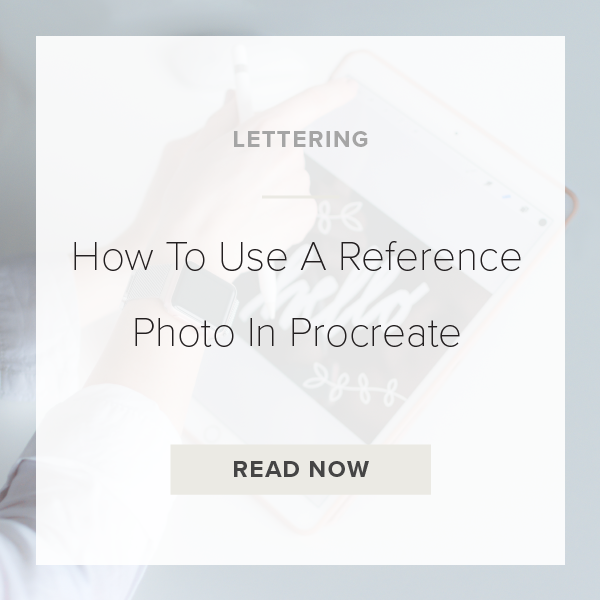Procreate 5X’s release comes with a ton of new features. Today, I’m going to show you how to use one of my favorites, the Reference Companion Tool. This tool allows you to finally incorporate reference photos into your Procreate canvas while you work.
Let’s get started.
1. TAP ON THE WRENCH
This is in the top left of your toolbar. The Actions Panel should pop up for you.
2. SELECT CANVAS CATEGORY
You should be seeing a few categories in your panel. The one you need to select is ‘Canvas’.
3. TOGGLE REFRENCE ON
Next, Go down to where you see the word Reference and toggle that button on so it turns blue.
4. CHOOSE YOUR REFERENCE
Canvas: This lets you see your entire canvas. This is especially useful when you zoom in really far but still want a big picture view of what you are working on.
Image: This allows you to import a photo from your camera roll to help you draw. You are able to use this as you recreate intricate shapes and but still need a little extra help from an inspiration photo.
Face: This option is for if you are using the Face Paint tool.
5. MOVE YOUR REFERENCE WINDOW AROUND
You can do this with your pointer finger or apple pencil. Simply hold down on the top center of the window.
6. RESIZE YOUR REFERENCE WINDOW
Take your pointer finger or apple pencil and hold it down on the bottom right corner and start dragging.
And you’re done. That’s all there is to it!
VIDEO: HOW TO USE A REFERENCE PHOTO IN PROCREATE
How To Use A Reference Photo In Procreate
Nov 25, 2020