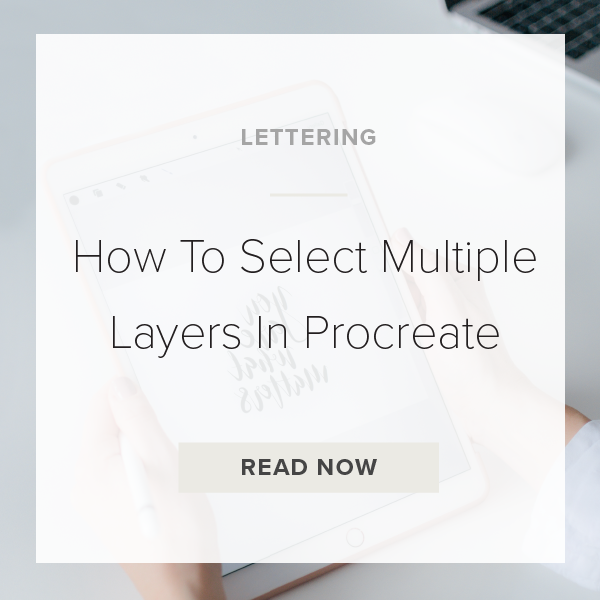Learning how to select multiple layers in Procreate can be super beneficial when working on big projects. You can use this feature to select and move around multiple layers in your canvas, make layers into their own group, move layers to a different spot in the Layers panel, or to copy and paste multiple elements. It’s really helpful when your Layers panel just keeps growing and growing and you just want to organize everything! Let’s get started.
1. Tap on ‘Layers’ Icon on toolbar
This is the icon that looks like two pieces of paper stacked on top of each other. This window houses your entire Layers Panel for your canvas.
2. Select one layer
Make sure to have one layer selected. You will know it is selected if it’s blue. It doesn’t really matter which layer you choose, just make sure it is one of the layers that you want selected.
3. Select Multiple Layers By Swiping Right
Take your pointer finger and swipe it to the right on each layer you want to select. You’ll start to see each layer turn light blue if you are doing this correctly.
4. Tap Group to group them or just drag them around as needed to reorder them
It’s up to you as to what you want to do with all of these layers. You can Group them or take your finger and drag them up or down in your Layers Panel. You could even Copy & Paste them somewhere else.
5. Tap on any layer to deselect all
Doesn’t matter which layer you tap on. As long as you choose one it will deselect everything and you’re good to go!
VIDEO: HOW TO SELECT MULTIPLE LAYERS IN PROCREATE
How To Select Multiple Layers In Procreate
Apr 16, 2020