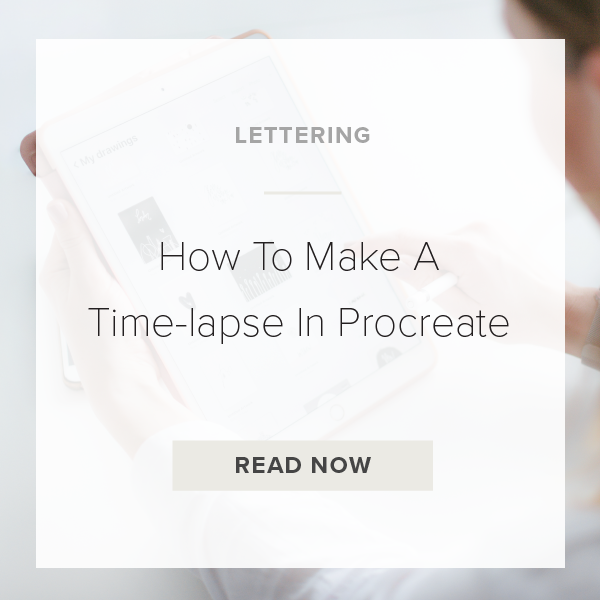Have you ever wanted to know how to make your own time-lapse in Procreate? Well, since its infancy Procreate has had a really cool built-in feature that records a time-lapse of your entire project.
This feature is so helpful if you want to see your entire design process from start to finish. It’s also great for showing your projects on social media! Let me show you how to do it!!
1. Go To ‘Settings’
To access ‘Settings’ tap the wrench icon on the top left of your Procreate toolbar.
2. Tap ‘Video’
This pulls up the settings you can choose for the video of your project.
3. Toggle ‘Time-lapse Recording’ on
You know it is turned on if your toggle is blue.
4. Draw Artwork
Draw your whole art piece then once you have your done go to step 5. If you don’t have your settings turned on from the beginning your project will not be recorded so make sure to turn everything on BEFORE you start.
5. Go To Settings>Video>Time-lapse Replay
This automatically shows you a replay of what everything looks like and how many seconds or minutes it is.
6. Tap ‘Export Time-lapse Replay’
You can either export the full version or a shorter 30 second version.
VIDEO: HOW TO MAKE A TIMELAPSE IN PROCREATE
How To Make A Time-lapse In Procreate
Jun 15, 2020