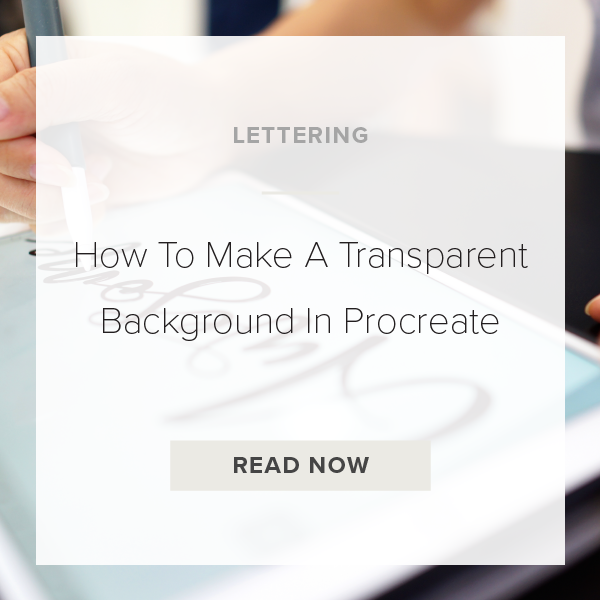Figuring out how to make your canvas background transparent is a crucial step in exporting your final Procreate projects. Once you learn this trick you are going to be able to go back and use it on any Procreate project you’ve ever created. Let me walk you through this game-changing feature.
Let’s dive in.
1. GO TO A CANVAS
You can go to a project that you have already started working in, a completed project, or an entirely new canvas. Up to you.
2. TAP ON THE LAYERS PANEL
This is located in the top right of your toolbar. Tap on the icon that looks like two squares on top of each other.
3. FIND BACKGROUND COLOR
Go down through your layers panel to the bottom and find the layer that says ‘Background color’.
4. UNCHECK THE BOX TO THE RIGHT
To the right of the words ‘Background color’ you should see a checked box. Uncheck that! Now your layer is completely transparent and ready for export.
Not sure how to export your files from here? Check out my tutorial on how to do just that HERE.
That’s it. You’re done!
VIDEO: HOW TO MAKE A TRANSPARENT BACKGROUND IN PROCREATE
How To Make A Transparent Background In Procreate
Mar 31, 2021