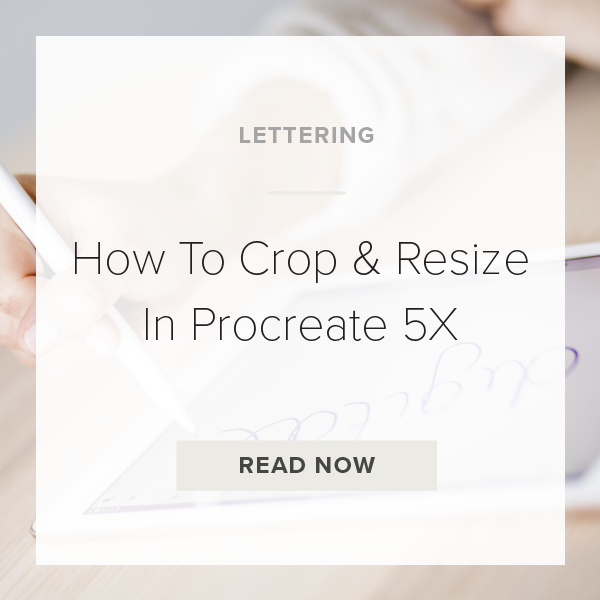Knowing how to crop and resize in Procreate is a huge time saver once you learn how to do it. With the recent Procreate 5X release the Crop & Resize interface has changed a little bit. Today, I am going to to walk you thru a tutorial on the new updates this feature has to offer.
Let’s get started.
1. OPEN THE CANVAS YOU WANT TO EDIT
It doesn’t matter which canvas you choose as long as it’s not a blank. I recommend choosing an older project to test this feature out. Once you get the hang of it you can use it wherever and whenever you want. Maybe there is a lettering piece you previously made that is on the wrong size canvas? Pick something like that.
2. GO TO THE ACTIONS PANEL
At the top left of your canvas in your toolbar there are a few icons to choose from. Tap on the wrench icon. This is going to open the Actions Panel options.
3. TAP ON CANVAS
Then tap on the Canvas category in the Settings Panel. You should now be seeing a few options. Tap the first option “Crop and Resize”.
Related: How To Use The Snapping Tool In Procreate 5X
4. USE YOUR FINGER OR PENCIL TO RESIZE WITH FREEFORM CROP
There are two different ways you can Freeform Crop.
Option 1: Drag the boarder of your canvas grid with your finger
Option 2: Drag the boarder with your Apple Pencil
5. EDIT YOUR PIXEL DIMENSIONS WITH NUMERICAL CROP
If you need a more exact canvas size and you know exactly how many pixels you need for the height and width you can use the Numerical Crop feature by going to the top right of the screen and tap on ‘Settings’.
Resample: I always turn this off because it can make your artwork a little fuzzy if you substantially crop your artwork.
Snapping: Keep Snapping on if you want your artwork to perfectly align to the center and be completely symmetrical. Turn it off if you don’t want that.
6. ROTATE YOUR CANVAS
Rotate your canvas to your specific design requirements by dragging your finger or Apple Pencil along the rotation line in the ‘Settings’ menu.
PRO TIP: Tap the chain link icon in the middle of your dimensions to lock in your Aspect Ratio. This keeps the dimensions consistent, this is called Uniform Crop!
And you’re done!
VIDEO: HOW TO CROP & RESIZE IN PROCREATE 5X
How To Crop & Resize In Procreate 5X
Feb 3, 2021